 .tmux
.tmux
Oh my tmux! My self-contained, pretty & versatile tmux configuration made with 💛🩷💙🖤❤️🤍
Top Related Projects
Tmux Plugin Manager
A list of awesome resources for tmux
:green_book: Example tmux configuration - screen + vim key-bindings, system stat, cpu load bar.
A pack of various Tmux themes.
Powerline is a statusline plugin for vim, and provides statuslines and prompts for several other applications, including zsh, bash, tmux, IPython, Awesome and Qtile.
Quick Overview
gpakosz/.tmux is a popular tmux configuration project that enhances the default tmux experience. It provides a customized, feature-rich tmux configuration with improved key bindings, status bar, and overall usability, making it easier for users to work with multiple terminal sessions.
Pros
- Easy to install and set up, with a simple one-line installation process
- Includes a visually appealing and informative status bar with system information
- Offers improved key bindings that are more intuitive and easier to remember
- Provides seamless integration with various plugins and tools
Cons
- May have a learning curve for users who are already comfortable with default tmux settings
- Some users might find the configuration too opinionated or feature-rich for their needs
- Occasional conflicts with other tmux plugins or custom configurations
- Requires manual updates to stay current with the latest features and improvements
Getting Started
To install gpakosz/.tmux, follow these steps:
# Clone the repository
git clone https://github.com/gpakosz/.tmux.git ~/.tmux
# Create symlinks
ln -s ~/.tmux/.tmux.conf ~/.tmux.conf
cp ~/.tmux/.tmux.conf.local ~/.tmux.conf.local
# Restart tmux or reload the configuration
tmux source-file ~/.tmux.conf
After installation, you can customize your configuration by editing the ~/.tmux.conf.local file. This file allows you to override default settings and add your own preferences without modifying the original configuration.
To get started with the new configuration, launch tmux and explore the improved key bindings and features. Some notable changes include:
- Use
<prefix> eto edit the configuration file - Press
<prefix> rto reload the configuration - Navigate between panes using
<prefix> h/j/k/l - Create new windows with
<prefix> c - Split panes horizontally with
<prefix> -and vertically with<prefix> _
Refer to the project's README for a complete list of features and key bindings.
Competitor Comparisons
Tmux Plugin Manager
Pros of tpm
- Modular plugin system for easy customization and extension
- Large ecosystem of community-created plugins
- Simple installation and management of tmux plugins
Cons of tpm
- Requires additional setup and configuration
- May introduce complexity for users who prefer a simpler setup
- Potential for conflicts between plugins or performance issues with many plugins
Code Comparison
.tmux:
# ~/.tmux.conf
set -g mouse on
set -g status-style 'bg=#333333 fg=#5eacd3'
bind r source-file ~/.tmux.conf
tpm:
# ~/.tmux.conf
set -g @plugin 'tmux-plugins/tpm'
set -g @plugin 'tmux-plugins/tmux-sensible'
set -g @plugin 'tmux-plugins/tmux-yank'
run '~/.tmux/plugins/tpm/tpm'
Summary
.tmux provides a pre-configured, feature-rich tmux setup with sensible defaults and minimal setup required. It's ideal for users who want a ready-to-use configuration without much customization.
tpm, on the other hand, offers a flexible plugin management system for tmux, allowing users to easily add, remove, and manage various plugins. It's better suited for users who want to tailor their tmux experience with specific features and extensions.
The choice between the two depends on personal preferences, desired level of customization, and willingness to manage plugins.
A list of awesome resources for tmux
Pros of awesome-tmux
- Comprehensive collection of tmux resources, plugins, and configurations
- Regularly updated with community contributions
- Serves as a learning hub for tmux users of all levels
Cons of awesome-tmux
- Requires more effort to set up and customize
- May overwhelm beginners with too many options
- Lacks a pre-configured, ready-to-use setup
Code Comparison
awesome-tmux doesn't provide a direct configuration file, but rather links to various resources. .tmux offers a ready-to-use configuration:
.tmux:
# ~/.tmux.conf
set -g mouse on
set -g status-style 'bg=#333333 fg=#5eacd3'
bind r source-file ~/.tmux.conf
set -g base-index 1
awesome-tmux: No direct configuration provided, but links to examples like:
# Example from a linked resource
set -g default-terminal "screen-256color"
set -g status-keys vi
setw -g mode-keys vi
setw -g monitor-activity on
Summary
.tmux provides a polished, pre-configured tmux setup that works out of the box, ideal for users who want a quick and easy solution. awesome-tmux, on the other hand, offers a vast collection of resources and options, making it perfect for users who want to explore and customize their tmux experience extensively. While .tmux is more beginner-friendly, awesome-tmux caters to a wider range of users and use cases.
:green_book: Example tmux configuration - screen + vim key-bindings, system stat, cpu load bar.
Pros of tmux-config
- Simpler configuration with fewer customizations, making it easier for beginners to understand and modify
- Includes a plugin manager (tpm) for easy installation and management of additional plugins
- Provides a clean, minimal aesthetic with a focus on essential features
Cons of tmux-config
- Less comprehensive documentation compared to .tmux
- Fewer pre-configured key bindings and features out of the box
- May require more manual setup for advanced users seeking extensive customization
Code Comparison
.tmux:
set -g status-left-length 32
set -g status-right-length 150
set -g status-interval 5
tmux-config:
set -g status-left-length 40
set -g status-right-length 80
set -g status-interval 60
Both configurations set similar status bar options, but .tmux uses shorter intervals for updates and allows for longer status segments.
Summary
While tmux-config offers a simpler, more beginner-friendly approach with plugin management, .tmux provides a more feature-rich and extensively documented configuration. The choice between the two depends on the user's experience level and desired customization depth. .tmux may be better suited for advanced users seeking a comprehensive setup, while tmux-config could be ideal for those preferring a minimal starting point with easy plugin integration.
A pack of various Tmux themes.
Pros of tmux-themepack
- Offers a wide variety of pre-configured themes
- Easy to switch between different themes
- Lightweight and focused solely on theming
Cons of tmux-themepack
- Limited functionality beyond theming
- Requires manual configuration for advanced tmux features
- Less comprehensive default setup compared to .tmux
Code Comparison
.tmux configuration snippet:
# Enable mouse mode
set -g mouse on
# Increase scrollback buffer size
set -g history-limit 50000
tmux-themepack usage:
# In .tmux.conf
source-file "${HOME}/.tmux-themepack/powerline/default/green.tmuxtheme"
Summary
.tmux provides a more comprehensive tmux configuration with additional features and optimizations, while tmux-themepack focuses exclusively on providing a variety of themes for tmux. .tmux offers a well-rounded setup out of the box, including mouse support, key bindings, and performance tweaks. On the other hand, tmux-themepack excels in offering multiple theme options that can be easily switched, allowing users to customize their tmux appearance quickly.
Users who prefer a complete tmux solution with sensible defaults may lean towards .tmux, while those primarily interested in aesthetics and theme variety might find tmux-themepack more appealing. It's worth noting that the two projects can be used together, combining the robust configuration of .tmux with the theming capabilities of tmux-themepack.
Powerline is a statusline plugin for vim, and provides statuslines and prompts for several other applications, including zsh, bash, tmux, IPython, Awesome and Qtile.
Pros of Powerline
- More comprehensive: Supports multiple applications beyond tmux (vim, shells, etc.)
- Highly customizable: Offers extensive configuration options
- Active community: Larger user base and more frequent updates
Cons of Powerline
- Complexity: Steeper learning curve and more complicated setup
- Resource usage: Can be more resource-intensive, especially with many segments
- Dependencies: Requires Python and additional fonts
Code Comparison
Powerline (Python configuration):
{
"segments": {
"right": [
{
"function": "powerline.segments.common.sys.system_load",
"priority": 50
},
{
"function": "powerline.segments.common.time.date",
"name": "time",
"args": {
"format": "%H:%M",
"istime": true
}
}
]
}
}
.tmux (Shell script configuration):
# Status line
set -g status-style bg=colour234,fg=colour137
set -g status-left '#[fg=colour233,bg=colour241,bold] #S '
set -g status-right '#[fg=colour233,bg=colour241,bold] %d/%m #[fg=colour233,bg=colour245,bold] %H:%M:%S '
set -g status-right-length 50
set -g status-left-length 20
Convert  designs to code with AI
designs to code with AI

Introducing Visual Copilot: A new AI model to turn Figma designs to high quality code using your components.
Try Visual CopilotREADME
ËËË â ËËË My self-contained, pretty and versatile tmux configuration, made with â¤ï¸ ËËË â ËËË

Installation
Requirements:
- tmux
>= 2.6running on Linux, macOS, OpenBSD, Windows (WSL or Cygwin) - awk, perl (with Time::HiRes support), grep, and sed
- Outside of tmux, the
TERMenvironment variable must be set toxterm-256color
â ï¸ Before installing, you may want to backup your existing configuration.
You can install Oh my tmux! at any of the following locations:
~$XDG_CONFIG_HOME/tmux~/.config/tmux
Installing in ~:
$ cd
$ git clone --single-branch https://github.com/gpakosz/.tmux.git
$ ln -s -f .tmux/.tmux.conf
$ cp .tmux/.tmux.conf.local .
Installing in $XDG_CONFIG_HOME/tmux:
$ git clone --single-branch https://github.com/gpakosz/.tmux.git "/path/to/oh-my-tmux"
$ mkdir -p "$XDG_CONFIG_HOME/tmux"
$ ln -s /path/to/oh-my-tmux/.tmux.conf "$XDG_CONFIG_HOME/tmux/tmux.conf"
$ cp /path/to/oh-my-tmux/.tmux.conf.local "$XDG_CONFIG_HOME/tmux/tmux.conf.local"
Installing in ~/.config/tmux:
$ git clone --single-branch https://github.com/gpakosz/.tmux.git "/path/to/oh-my-tmux"
$ mkdir -p ~/.config/tmux
$ ln -s /path/to/oh-my-tmux/.tmux.conf ~/.config/tmux/tmux.conf
$ cp /path/to/oh-my-tmux/.tmux.conf.local ~/.config/tmux/tmux.conf.local
â ï¸ When installing $XDG_CONFIG_HOME/tmux or ~/.config/tmux, the configuration
file names don't have a leading . character.
ð¨ You should never alter the main .tmux.conf or tmux.conf file. If you do,
you're on your own. Instead, every customization should happen in your
.tmux.conf.local or tmux.conf.local customization file copy.
If you're a Vim user, setting the EDITOR environment variable to vim will
enable and further customize the vi-style key bindings (see tmux manual).
If you're new to tmux, I recommend you to read the tmux getting started guide, as well as the tmux 3: Productive Mouse-Free Development book by @bphogan.
Now proceed to adjust your .local customization file copy.
Troubleshooting
-
I believe something's not quite right
Please, try make sure no tmux client or server process is currently running.
Then launch tmux with:
$ tmux -f /dev/null -L testWhich launches a new tmux client/server pair without loading any configuration.
If the issue is still reproducing, please reach out to the tmux project for support.
Otherwise, please open an issue describing what doesn't work and I'll do my best to address it.
-
I tried to used
set,bindandunbindin my.localcustomization file, but Oh my tmux! overwrites my preferencesWhen that happens append
#!importantto the line:bind c new-window -c '#{pane_current_path}' #!importantset -g default-terminal "screen-256color" #!important -
Status line is broken and/or gets duplicated at the bottom of the screen
This could happen on Linux when the distribution provides a version of glib that received Unicode 9.0 upgrades (glib
>= 2.50.1) while providing a version of glibc that didn't (glibc< 2.26). You may also configureLC_CTYPEto use anUTF-8locale. Typically VTE based terminal emulators rely on glib'sg_unichar_iswide()function while tmux relies on glibc'swcwidth()function. When these two functions disagree, display gets messed up.This can also happen on macOS when using iTerm2 and "Use Unicode version 9 character widths" is enabled in
Preferences... > Profiles > TextFor that reason, the sample
.localcustomization file stopped using Unicode characters for which width changed in between Unicode 8.0 and 9.0 standards, as well as Emojis. -
I installed Powerline and/or (patched) fonts but I can't see the Powerline symbols
𤯠Please realize that you don't need to install Powerline.
You only need fonts patched with Powerline symbols or the standalone
PowerlineSymbols.otffont.Then make sure your
.localcustomization file copy uses the Powerline code points for thetmux_conf_theme_left_separator_main,tmux_conf_theme_left_separator_sub,tmux_conf_theme_right_separator_mainandtmux_conf_theme_right_separator_subvariables.
Features
C-aacts as secondary prefix, while keeping defaultC-bprefix- Visual theme inspired by Powerline
- Maximize any pane to a new window with
<prefix> + - Mouse mode toggle with
<prefix> m - Laptop battery status line information
- Uptime status line information
- Optional highlight of focused pane
- Configurable new sessions, windows and panes behavior (to optionally retain the current path)
- SSH/Mosh aware username and hostname status line information
- SSH/Mosh aware pane splitting (with automatic reconnection to the remote server)
- Copy to OS clipboard (needs
xsel,xclip, orwl-copyon Linux) - Support for 4-digit hexadecimal Unicode characters
- PathPicker integration, if available
- Urlscan (preferred) or Urlview integration, if available
The "Maximize any pane to a new window with <prefix> +" feature is different
from the builtin resize-pane -Z command, as it allows you to further split a maximized
pane. It's also more flexible by allowing you to maximize a pane to a new
window, then change window, then go back and the pane is still in maximized
state in its own window. You can then minimize a pane by using <prefix> +
either from the source window or the maximized window.

Mouse mode allows you to set the active window, set the active pane, resize panes and automatically switches to copy-mode to select text.

Bindings
tmux may be controlled from an attached client by using a key combination of a
prefix key, followed by a command key. This configuration uses C-a as a
secondary prefix while keeping C-b as the default prefix. In the following
list of key bindings:
<prefix>means you have to either hit Ctrl + a or Ctrl + b<prefix> cmeans you have to hit Ctrl + a or Ctrl + b followed by c<prefix> C-cmeans you have to hit Ctrl + a or Ctrl + b followed by Ctrl + c
This configuration uses the following bindings:
-
<prefix> eopens the.localcustomization file copy with the editor defined by theEDITORenvironment variable (defaults tovimwhen empty) -
<prefix> rreloads the configuration -
C-lclears both the screen and the tmux history -
<prefix> C-ccreates a new session -
<prefix> C-flets you switch to another session by name -
<prefix> C-hand<prefix> C-llet you navigate windows (default<prefix> nis unbound and<prefix> pis repurposed) -
<prefix> Tabbrings you to the last active window -
<prefix> -splits the current pane vertically -
<prefix> _splits the current pane horizontally -
<prefix> h,<prefix> j,<prefix> kand<prefix> llet you navigate panes ala Vim -
<prefix> H,<prefix> J,<prefix> K,<prefix> Llet you resize panes -
<prefix> <and<prefix> >let you swap panes -
<prefix> +maximizes the current pane to a new window -
<prefix> mtoggles mouse mode on or off -
<prefix> Ulaunches Urlscan (preferred) or Urlview, if available -
<prefix> Flaunches Facebook PathPicker, if available -
<prefix> Enterenters copy-mode -
<prefix> blists the paste-buffers -
<prefix> ppastes from the top paste-buffer -
<prefix> Plets you choose the paste-buffer to paste from
Additionally, copy-mode-vi matches my own Vim configuration
Bindings for copy-mode-vi:
vbegins selection / visual modeC-vtoggles between blockwise visual mode and visual modeHjumps to the start of lineLjumps to the end of lineycopies the selection to the top paste-bufferEscapecancels the current operation
It's also possible to preserve the tmux stock bindings by setting the
tmux_conf_preserve_stock_bindings variable to true in your .local
customization file copy.
Configuration
While this configuration tries to bring sane default settings, you may want to customize it further to your needs.
ð¨ Again, you should never alter the main .tmux.conf or tmux.conf file.
If you do, you're on your own.
Please refer to the sample .local customization file to know more about the
variables that allow you to alter different behaviors. Upon successful
installation, pressing <prefix> e will open your .local customization file
copy with the editor defined by the EDITOR environment variable (defaults to
vim when empty).
Enabling the Powerline look
Powerline originated as a status-line plugin for Vim. Its popular eye-catching look is based on the use of special symbols:
To make use of these symbols, there are several options:
- Use a font that already bundles those: this is the case of the Source Code Pro font
- Use a pre-patched font
- Use your preferred font along with the standalone Powerline font (that only contains the Powerline symbols): this highly depends on
your operating system and your terminal emulator, for
instance here's a screenshot of iTerm2 configured to use
PowerlineSymbols.otffor non ASCII symbols: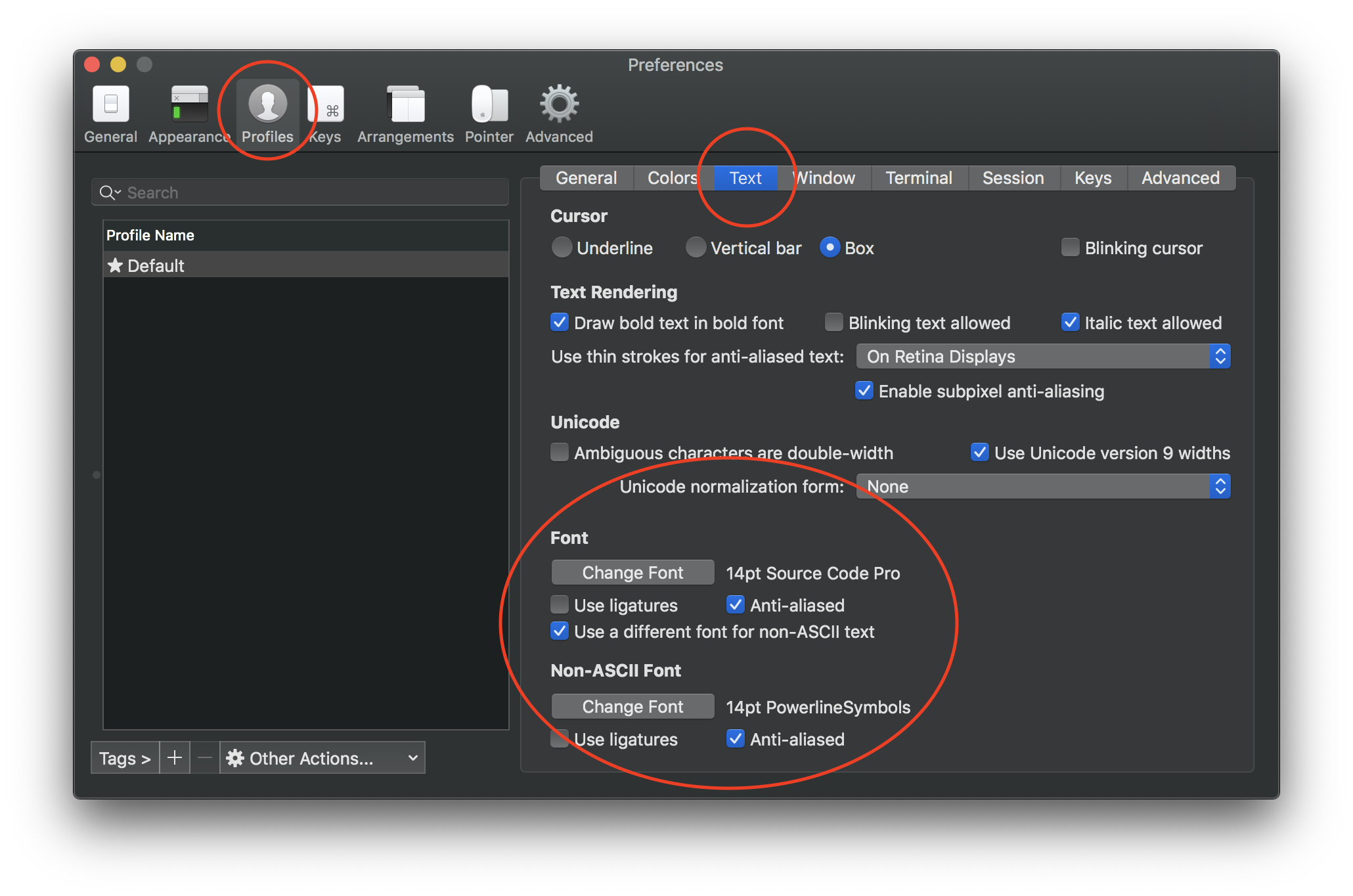
Then edit your .local customization file copy (with <prefix> e) and adjust
the following variables:
tmux_conf_theme_left_separator_main='\uE0B0'
tmux_conf_theme_left_separator_sub='\uE0B1'
tmux_conf_theme_right_separator_main='\uE0B2'
tmux_conf_theme_right_separator_sub='\uE0B3'
The Powerline manual contains further details on how to install fonts containing the Powerline symbols.
Configuring the status line
Edit your .local customization file copy (<prefix> e) and adjust the
tmux_conf_theme_status_left and tmux_conf_theme_status_right variables to
your liking.
This configuration supports the following builtin variables:
#{battery_bar}: horizontal battery charge bar#{battery_hbar}: 1 character wide, horizontal battery charge bar#{battery_vbar}: 1 character wide, vertical battery charge bar#{battery_percentage}: battery percentage#{battery_status}: is battery charging or discharging?#{circled_session_name}: circled session number (from âª) to â³)#{hostname}: SSH/Mosh aware hostname information#{hostname_ssh}: SSH/Mosh aware hostname information, blank when not connected to a remote server through SSH/Mosh#{loadavg}: load average#{pairing}: is the current session attached to more than one client?#{pretty_pane_current_path}: prettified#{pane_current_path}when its length is too long#{prefix}: is prefix being depressed?#{root}: is the current user root?#{synchronized}: are the panes synchronized?#{uptime_y}: uptime years#{uptime_d}: uptime days, modulo 365 when#{uptime_y}is used#{uptime_h}: uptime hours#{uptime_m}: uptime minutes#{uptime_s}: uptime seconds#{username}: SSH/Mosh aware username information#{username_ssh}: SSH aware username information, blank when not connected to a remote server through SSH/Mosh
Beside the variables mentioned above, the tmux_conf_theme_status_left and
tmux_conf_theme_status_right variables support the usual tmux syntax, e.g.
using #() to call an external command that inserts weather information
provided by wttr.in:
tmux_conf_theme_status_right='#{prefix}#{pairing}#{synchronized} #(curl -m 1 wttr.in?format=3 2>/dev/null; sleep 900) , %R , %d %b | #{username}#{root} | #{hostname} '
The sleep 900 call makes sure the network request is issued at most every 15
minutes whatever the value of status-interval.

ð¡ You can also define your own custom variables by defining your own POSIX
shell functions, see the sample .local customization file for instructions.
Finally, remember that tmux_conf_theme_status_left and
tmux_conf_theme_status_right end up being given to tmux as status-left and
status-right which means they're passed through strftime(). As such, the %
character has a special meaning and needs to be escaped by doubling it, e.g.
tmux_conf_theme_status_right='#(echo foo %% bar)'
See also man 3 strftime.
Using TPM plugins
This configuration comes with built-in TPM support:
- Use the
set -g @plugin ...syntax to enable a plugin - Whenever a plugin introduces a variable to be used in
status-leftorstatus-right, you can use it in thetmux_conf_theme_status_leftandtmux_conf_theme_status_rightvariables, see instructions above ð - â ï¸ Do not add
set -g @plugin 'tmux-plugins/tpm'to any configuration file - âï¸ Do not add
run '~/.tmux/plugins/tpm/tpm'to any configuration file
â ï¸ The TPM bindings differ slightly from upstream:
- Installing plugins:
<prefix> + I - Uninstalling plugins:
<prefix> + Alt + u - Updating plugins:
<prefix> + u
See the sample .local customization file for further instructions.
Using Oh my tmux! on Windows
â ï¸ I don't recommend running this configuration with Cygwin anymore. Forking
under Cygwin is extremely slow and this configuration issues a fair amount
run-shell commands under the hood. As such, you will experience high CPU
usage.
Instead I recommend Windows Subsystem for Linux along with Windows Terminal. As an alternative, you may also consider using Mintty as a terminal for WSL.
Top Related Projects
Tmux Plugin Manager
A list of awesome resources for tmux
:green_book: Example tmux configuration - screen + vim key-bindings, system stat, cpu load bar.
A pack of various Tmux themes.
Powerline is a statusline plugin for vim, and provides statuslines and prompts for several other applications, including zsh, bash, tmux, IPython, Awesome and Qtile.
Convert  designs to code with AI
designs to code with AI

Introducing Visual Copilot: A new AI model to turn Figma designs to high quality code using your components.
Try Visual Copilot