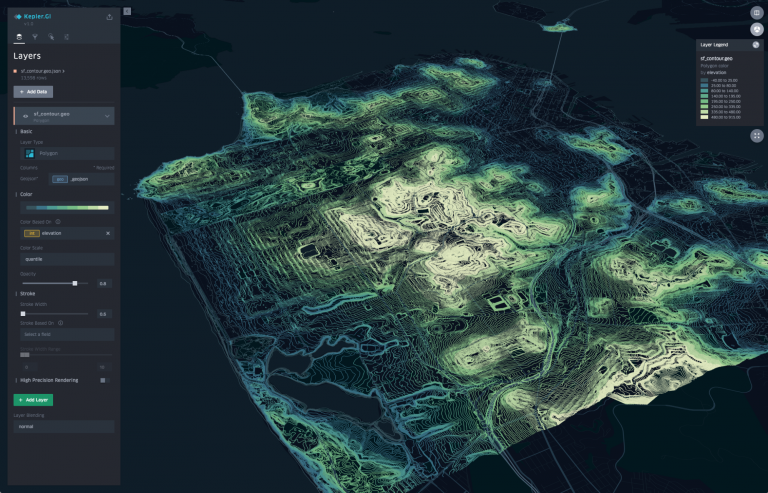kepler.gl
kepler.gl
Kepler.gl is a powerful open source geospatial analysis tool for large-scale data sets.
Top Related Projects
WebGL2 powered visualization framework
React friendly API wrapper around MapboxGL JS
Interactive, thoroughly customizable maps in the browser, powered by vector tiles and WebGL
🍃 JavaScript library for mobile-friendly interactive maps 🇺🇦
Open-source JavaScript charting library behind Plotly and Dash
Quick Overview
Kepler.gl is an open-source geospatial analysis tool for large-scale data sets. Developed by Uber, it allows users to visualize and explore location data through an intuitive interface, supporting various map styles, layer types, and data formats. Kepler.gl can be used as a standalone application or integrated into other web-based projects.
Pros
- Powerful visualization capabilities with support for multiple layer types and map styles
- Handles large datasets efficiently, making it suitable for big data analysis
- User-friendly interface with drag-and-drop functionality for easy data import
- Highly customizable and extensible, allowing developers to add new features
Cons
- Steep learning curve for advanced features and customizations
- Limited documentation for some complex use cases
- Requires some technical knowledge to integrate into existing projects
- Performance may degrade with extremely large datasets or complex visualizations
Code Examples
- Basic map initialization:
import KeplerGl from 'kepler.gl';
const Map = () => (
<KeplerGl
id="map"
width={window.innerWidth}
height={window.innerHeight}
/>
);
- Adding data to the map:
import {addDataToMap} from 'kepler.gl/actions';
const data = {
fields: [
{name: 'lat', format: 'real'},
{name: 'lng', format: 'real'},
{name: 'value', format: 'integer'}
],
rows: [
[37.7749, -122.4194, 100],
[40.7128, -74.0060, 200],
[51.5074, -0.1278, 300]
]
};
dispatch(addDataToMap({datasets: [{info: {label: 'Sample Data', id: 'sample'}, data}]}));
- Customizing map config:
import {toggleLayerForMap} from 'kepler.gl/actions';
const customMapConfig = {
visState: {
layers: [
{
type: 'point',
config: {
dataId: 'sample',
label: 'Points',
color: [255, 0, 0]
}
}
]
}
};
dispatch(toggleLayerForMap(customMapConfig));
Getting Started
To use Kepler.gl in a React project:
- Install the package:
npm install --save kepler.gl
- Import and use the component:
import React from 'react';
import KeplerGl from 'kepler.gl';
function App() {
return (
<div style={{position: 'absolute', width: '100%', height: '100%'}}>
<KeplerGl
id="map"
width={window.innerWidth}
height={window.innerHeight}
/>
</div>
);
}
export default App;
- Set up the necessary Redux store and middleware (refer to Kepler.gl documentation for detailed instructions).
Competitor Comparisons
WebGL2 powered visualization framework
Pros of deck.gl
- More flexible and customizable for advanced developers
- Supports a wider range of data visualization types beyond geospatial
- Better performance for large datasets and real-time rendering
Cons of deck.gl
- Steeper learning curve, requires more coding knowledge
- Less out-of-the-box functionality for geospatial visualizations
- Fewer built-in UI components and interactivity features
Code Comparison
deck.gl:
import {Deck} from '@deck.gl/core';
import {GeoJsonLayer} from '@deck.gl/layers';
new Deck({
layers: [new GeoJsonLayer({id: 'geojson', data: GEOJSON_DATA})]
});
kepler.gl:
import KeplerGl from 'kepler.gl';
<KeplerGl
id="map"
width={width}
height={height}
mapboxApiAccessToken={token}
/>
Summary
deck.gl offers more flexibility and performance for advanced users, while kepler.gl provides a more user-friendly experience with built-in geospatial visualization features. deck.gl requires more custom coding but supports a wider range of visualization types, whereas kepler.gl offers quicker setup for geospatial data exploration with less coding required.
React friendly API wrapper around MapboxGL JS
Pros of react-map-gl
- Lightweight and focused on React integration
- More flexible for custom map implementations
- Better performance for simple map applications
Cons of react-map-gl
- Less out-of-the-box functionality compared to Kepler.gl
- Requires more custom development for advanced features
- Limited built-in data visualization capabilities
Code Comparison
react-map-gl:
import Map from 'react-map-gl';
function MyMap() {
return <Map
initialViewState={{
longitude: -100,
latitude: 40,
zoom: 3.5
}}
style={{width: 600, height: 400}}
mapStyle="mapbox://styles/mapbox/streets-v9"
/>;
}
Kepler.gl:
import KeplerGl from 'kepler.gl';
function MyMap() {
return (
<KeplerGl
id="map"
width={600}
height={400}
mapboxApiAccessToken={MAPBOX_TOKEN}
/>
);
}
The code comparison shows that react-map-gl requires more explicit configuration for initial view state and map style, while Kepler.gl provides a more comprehensive component with built-in functionality. react-map-gl offers more granular control over the map setup, whereas Kepler.gl abstracts many details for quicker implementation of complex visualizations.
Interactive, thoroughly customizable maps in the browser, powered by vector tiles and WebGL
Pros of mapbox-gl-js
- More extensive and mature library with broader functionality for custom map development
- Better performance for large datasets and complex visualizations
- Stronger community support and more frequent updates
Cons of mapbox-gl-js
- Steeper learning curve for beginners
- Requires more custom coding for advanced data visualizations
- Limited built-in analysis tools compared to Kepler.gl
Code Comparison
mapbox-gl-js:
mapboxgl.accessToken = 'YOUR_ACCESS_TOKEN';
const map = new mapboxgl.Map({
container: 'map',
style: 'mapbox://styles/mapbox/streets-v11',
center: [-74.5, 40],
zoom: 9
});
Kepler.gl:
import KeplerGl from 'kepler.gl';
const Map = () => (
<KeplerGl
id="map"
width={window.innerWidth}
height={window.innerHeight}
mapboxApiAccessToken={YOUR_ACCESS_TOKEN}
/>
);
Both libraries offer powerful mapping capabilities, but they cater to different use cases. mapbox-gl-js provides more flexibility and control for custom map development, while Kepler.gl offers a more user-friendly interface for quick data visualization and analysis. The choice between the two depends on the specific project requirements and the developer's expertise.
🍃 JavaScript library for mobile-friendly interactive maps 🇺🇦
Pros of Leaflet
- Lightweight and fast, with a smaller footprint
- Extensive plugin ecosystem for added functionality
- Simpler learning curve for basic mapping needs
Cons of Leaflet
- Less built-in data visualization capabilities
- Requires more custom code for advanced geospatial analysis
- Limited 3D mapping support out of the box
Code Comparison
Leaflet:
var map = L.map('map').setView([51.505, -0.09], 13);
L.tileLayer('https://{s}.tile.openstreetmap.org/{z}/{x}/{y}.png').addTo(map);
L.marker([51.5, -0.09]).addTo(map).bindPopup('A simple marker.');
Kepler.gl:
const map = new KeplerGl({
mapboxApiAccessToken: 'YOUR_MAPBOX_TOKEN',
id: 'map',
width: window.innerWidth,
height: window.innerHeight
});
Leaflet focuses on simplicity and ease of use for basic mapping tasks, while Kepler.gl provides more advanced data visualization and analysis capabilities out of the box. Leaflet's code is more straightforward for simple maps, whereas Kepler.gl requires more setup but offers powerful features for complex geospatial data visualization.
Open-source JavaScript charting library behind Plotly and Dash
Pros of Plotly.js
- More versatile for general-purpose data visualization
- Extensive library of chart types and customization options
- Easier integration with existing web applications
Cons of Plotly.js
- Less specialized for geospatial data visualization
- Steeper learning curve for complex visualizations
- Larger file size and potentially slower performance for large datasets
Code Comparison
Plotly.js:
Plotly.newPlot('myDiv', [{
x: [1, 2, 3, 4],
y: [10, 15, 13, 17],
type: 'scatter'
}]);
Kepler.gl:
const map = new KeplerGl({
mapboxApiAccessToken: 'YOUR_MAPBOX_TOKEN',
container: 'map'
});
Plotly.js offers a more straightforward approach for creating basic charts, while Kepler.gl is specifically designed for geospatial data visualization with a focus on map-based representations. Plotly.js provides greater flexibility for various chart types, but Kepler.gl excels in creating interactive and visually appealing map visualizations with less code.
Both libraries have their strengths, and the choice between them depends on the specific requirements of your project, particularly whether you need general-purpose data visualization or specialized geospatial visualization capabilities.
Convert  designs to code with AI
designs to code with AI

Introducing Visual Copilot: A new AI model to turn Figma designs to high quality code using your components.
Try Visual CopilotREADME
kepler.gl | Website | Demo App | Docs
Kepler.gl is a data-agnostic, high-performance web-based application for visual exploration of large-scale geolocation data sets. Built on top of MapLibre GL and deck.gl, kepler.gl can render millions of points representing thousands of trips and perform spatial aggregations on the fly.
Kepler.gl is also a React component that uses Redux to manage its state and data flow. It can be embedded into other React-Redux applications and is highly customizable. For information on how to embed kepler.gl in your app take a look at this step-by-step tutorial on vis.academy.
Links
- Website
- Demo
- Examples
- Get Started
- App User Guide
- Jupyter Widget User Guide
- Tutorial
- Stack Overflow
- Contribution Guidelines
- Api Reference
- Roadmap
Env
Use Node 18.18.2 or above, older node versions have not been supported/ tested.
For best results, use nvm nvm install.
Install kepler.gl modules
Kepler.gl consists of different modules. Each module can be added to the project like this:
npm install --save @kepler.gl/components
// or
yarn add @kepler.gl/components
kepler.gl is built upon mapbox. You will need a Mapbox Access Token to use it.
If you don't use a module bundler, it's also fine. Kepler.gl npm package includes precompiled production UMD builds in the umd folder. You can add the script tag to your html file as it follows (latest version of Kepler.gl):
<script src="https://unpkg.com/kepler.gl/umd/keplergl.min.js" />
or if you would like, you can load a specific version:
<script src="https://unpkg.com/kepler.gl@3.0.0/umd/keplergl.min.js" />
Develop kepler.gl
Take a look at the development guide to develop kepler.gl locally.
Basic Usage
Here are the basic steps to import kepler.gl into your app. You also take a look at the examples folder. Each example in the folder can be installed and run locally.
1. Mount reducer
Kepler.gl uses Redux to manage its internal state, along with react-palm middleware to handle side effects.
You need to add taskMiddleware of react-palm to your store too. We are actively working on a solution where
react-palm will not be required, however it is still a very lightweight side effects management tool that is easier to test than react-thunk.
import {createStore, combineReducers, applyMiddleware, compose} from 'redux';
import keplerGlReducer from '@kepler.gl/reducers';
import {enhanceReduxMiddleware} from '@kepler.gl/middleware';
const initialState = {};
const reducers = combineReducers({
// <-- mount kepler.gl reducer in your app
keplerGl: keplerGlReducer,
// Your other reducers here
app: appReducer
});
// using createStore
export default createStore(
reducer,
initialState,
applyMiddleware(
enhanceReduxMiddleware([
/* Add other middlewares here */
])
)
);
Or if use enhancer:
// using enhancers
const initialState = {};
const middlewares = enhanceReduxMiddleware([
// Add other middlewares here
]);
const enhancers = [applyMiddleware(...middlewares)];
export default createStore(reducer, initialState, compose(...enhancers));
If you mount kepler.gl reducer in another address instead of keplerGl, or the kepler.gl reducer is not
mounted at root of your state, you will need to specify the path to it when you mount the component
with the getState prop.
Read more about Reducers.
2. Mount Component
import KeplerGl from '@kepler.gl/components';
const Map = props => (
<KeplerGl id="foo" width={width} mapboxApiAccessToken={token} height={height} />
);
Props
| Prop Name | Type | Default Value | Description |
|---|---|---|---|
id | String | map | The unique identifier for the KeplerGl instance. Required when multiple KeplerGl instances exist. It maps to the state in the reducer (e.g. component with id foo can be found instate.keplerGl.foo). |
mapboxApiAccessToken | String | undefined | API token for Mapbox, used for rendering base maps. Create a free token at Mapbox. |
getState | Function | state => state.keplerGl | Function that specifies the path to the root KeplerGl state in the reducer. |
width | Number | 800 | The width of the KeplerGl UI in pixels. |
height | Number | 800 | The height of the KeplerGl UI in pixels. |
appName | String | Kepler.Gl | The app name displayed in the side panel header. |
version | String | v1.0 | The version displayed in the side panel header. |
onSaveMap | Function | undefined | A function called when the "Save Map URL" in side panel header is clicked. |
onViewStateChange | Function | undefined | Triggered when the map viewport is updated. Receives viewState parameter with updated values like longitude, latitude, zoom, etc. |
getMapboxRef(mapbox, index) | Function | undefined | Called when KeplerGl adds or removes a MapContainer with an inner Mapbox map. mapbox is a MapRef when added, or null when removed. index is 0 for the first map and 1 for the second map in a split view. |
actions | Object | {} | Custom action creators to override the default KeplerGl action creators. Only use custom action when you want to modify action payload. |
mint | Boolean | true | Determines whether to load a fresh empty state when mounted. When false, the state persists across remounts. Useful for modal use cases. |
theme | Object/String | null | Set to "dark", "light", or "base", or pass a theme object to customize KeplerGlâs style. |
mapboxApiUrl | String | https://api.mapbox.com | The Mapbox API URL if you are using a custom Mapbox tile server. |
mapStylesReplaceDefault | Boolean | false | Set to true to replace default map styles with custom ones. (see mapStyles prop) |
mapStyles | Array | [] | An array of custom map styles for the map style selection panel. Styles replace the default ones if mapStylesReplaceDefault is true. |
initialUiState | Object | undefined | The initial UI state applied to the uiState reducer. |
localeMessages | Object | undefined | Used to modify or add new translations. Read more about Localization. |
Example Custom Map Style
You can supply additional map styles to be displayed in map style selection panel. By default, additional map styles will be added to default map styles. If you pass mapStylesReplaceDefault: true, they will replace the default ones. kepler.gl will attempt to group layers of your style based on its id naming convention and use it to allow toggle visibility of base map layers. Supply your own layerGroups to override default for more accurate layer grouping.
Each mapStyles should has the following properties:
id(String, required) unique string that should not be one of these reserveddarklightmuted.muted_nightlabel(String, required) name to be displayed in map style selection panelurl(String, required) mapbox style url or a url pointing to the map style json object written in Mapbox GL Style Spec.icon(String, optional) image icon of the style, it can be a url, or an image data urllayerGroups(Array, optional)
const mapStyles = [
{
id: 'my_dark_map',
label: 'Dark Streets 9',
url: 'mapbox://styles/mapbox/dark-v9',
icon: `${apiHost}/styles/v1/mapbox/dark-v9/static/-122.3391,37.7922,9.19,0,0/400x300?access_token=${accessToken}&logo=false&attribution=false`,
layerGroups: [
{
slug: 'label',
filter: ({id}) => id.match(/(?=(label|place-|poi-))/),
defaultVisibility: true
},
{
slug: '3d building',
filter: () => false,
defaultVisibility: false
}
]
}
];
3. Dispatch custom actions to keplerGl reducer.
One advantage of using the reducer over React component state to handle keplerGl state is the flexibility
to customize its behavior. If you only have one KeplerGl instance in your app or never intend to dispatch actions to KeplerGl from outside the component itself,
you donât need to worry about forwarding dispatch and can move on to the next section. But life is full of customizations, and we want to make yours as enjoyable as possible.
There are multiple ways to dispatch actions to a specific KeplerGl instance.
- In the root reducer, with reducer updaters.
Each action is mapped to a reducer updater in kepler.gl. You can import the reducer updater corresponding to a specific action, and call it with the previous state and action payload to get the updated state.
e.g. updateVisDataUpdater is the updater for ActionTypes.UPDATE_VIS_DATA (take a look at each reducer reducers/vis-state.js for action to updater mapping).
Here is an example how you can listen to an app action QUERY_SUCCESS and call updateVisDataUpdater to load data into Kepler.Gl.
import {keplerGlReducer, visStateUpdaters} from '@kepler.gl/reducers';
// Root Reducer
const reducers = combineReducers({
keplerGl: keplerGlReducer,
app: appReducer
});
const composedReducer = (state, action) => {
switch (action.type) {
case 'QUERY_SUCCESS':
return {
...state,
keplerGl: {
...state.keplerGl,
// 'map' is the id of the keplerGl instance
map: {
...state.keplerGl.map,
visState: visStateUpdaters.updateVisDataUpdater(state.keplerGl.map.visState, {
datasets: action.payload
})
}
}
};
}
return reducers(state, action);
};
export default composedReducer;
Read more about using updaters to modify kepler.gl state
- Using redux
connect
You can add a dispatch function to your component that dispatches actions to a specific keplerGl component,
using connect.
// component
import KeplerGl from '@kepler.gl/components';
// action and forward dispatcher
import {toggleFullScreen, forwardTo} from '@kepler.gl/actions';
import {connect} from 'react-redux';
const MapContainer = props => (
<div>
<button onClick={() => props.keplerGlDispatch(toggleFullScreen())}/>
<KeplerGl
id="foo"
/>
</div>
)
const mapStateToProps = state => state
const mapDispatchToProps = (dispatch, props) => ({
dispatch,
keplerGlDispatch: forwardTo(âfooâ, dispatch)
});
export default connect(
mapStateToProps,
mapDispatchToProps
)(MapContainer);
- Wrap action payload
You can also simply wrap an action into a forward action with the wrapTo helper
// component
import KeplerGl from '@kepler.gl/components';
// action and forward dispatcher
import {toggleFullScreen, wrapTo} from '@kepler.gl/actions';
// create a function to wrapper action payload to 'foo'
const wrapToMap = wrapTo('foo');
const MapContainer = ({dispatch}) => (
<div>
<button onClick={() => dispatch(wrapToMap(toggleFullScreen())} />
<KeplerGl
id="foo"
/>
</div>
);
Read more about forward dispatching actions
4. Customize style.
Kepler.gl implements css styling using Styled-Components. By using said framework Kepler.gl offers the ability to customize its style/theme using the following approaches:
- Passing a Theme prop
- Styled-Components ThemeProvider
The available properties to customize are listed here theme.
Passing a Theme prop.
You can customize Kepler.gl theme by passing a theme props to Kepler.gl react component as it follows:
const white = '#ffffff';
const customTheme = {
sidePanelBg: white,
titleTextColor: '#000000',
sidePanelHeaderBg: '#f7f7F7',
subtextColorActive: '#2473bd'
};
return (
<KeplerGl
mapboxApiAccessToken={MAPBOX_TOKEN}
id="map"
width={800}
height={800}
theme={customTheme}
/>
);
As you can see the customTheme object defines certain properties which will override Kepler.gl default style rules.
Styled-Components Theme Provider.
In order to customize Kepler.gl theme using ThemeProvider you can simply wrap Kepler.gl using ThemeProvider as it follows:
import {ThemeProvider} from 'styled-components';
const white = '#ffffff';
const customTheme = {
sidePanelBg: white,
titleTextColor: '#000000',
sidePanelHeaderBg: '#f7f7F7',
subtextColorActive: '#2473bd'
};
return (
<ThemeProvider theme={customTheme}>
<KeplerGl mapboxApiAccessToken={MAPBOX_TOKEN} id="map" width={800} height={800} />
</ThemeProvider>
);
5. Render Custom UI components.
Everyone wants the flexibility to render custom kepler.gl components. Kepler.gl has a dependency injection system that allow you to inject
components to KeplerGl replacing existing ones. All you need to do is to create a component factory for the one you want to replace, import the original component factory
and call injectComponents at the root component of your app where KeplerGl is mounted.
Take a look at examples/demo-app/src/app.js and see how it renders a custom side panel header in kepler.gl
import {injectComponents, PanelHeaderFactory} from '@kepler.gl/components';
// define custom header
const CustomHeader = () => <div>My kepler.gl app</div>;
const myCustomHeaderFactory = () => CustomHeader;
// Inject custom header into Kepler.gl, replacing default
const KeplerGl = injectComponents([[PanelHeaderFactory, myCustomHeaderFactory]]);
// render KeplerGl, it will render your custom header instead of the default
const MapContainer = () => (
<div>
<KeplerGl id="foo" />
</div>
);
Using withState helper to add reducer state and actions to customized component as additional props.
import {withState, injectComponents, PanelHeaderFactory} from '@kepler.gl/components';
import {visStateLens} from '@kepler.gl/reducers';
// custom action wrap to mounted instance
const addTodo = text =>
wrapTo('map', {
type: 'ADD_TODO',
text
});
// define custom header
const CustomHeader = ({visState, addTodo}) => (
<div onClick={() => addTodo('hello')}>{`${
Object.keys(visState.datasets).length
} dataset loaded`}</div>
);
// now CustomHeader will receive `visState` and `addTodo` as additional props.
const myCustomHeaderFactory = () =>
withState(
// keplerGl state lenses
[visStateLens],
// customMapStateToProps
headerStateToProps,
// actions
{addTodo}
)(CustomHeader);
Read more about replacing UI component
6. How to add data to map
To interact with a kepler.gl instance and add new data to it, you can dispatch the addDataToMap action from anywhere inside your app. It adds a dataset or multiple datasets to a kepler.gl instance and updates the full configuration (mapState, mapStyle, visState).
Parameters
-
dataObject *required-
datasets(Array<Object> | Object) *required datasets can be a dataset or an array of datasets Each dataset object needs to haveinfoanddataproperty. -
optionsObjectoptions.centerMapbooleandefault: trueifcenterMapis set totruekepler.gl will place the map view within the data points boundariesoptions.readOnlybooleandefault: falseifreadOnlyis set totruethe left setting panel will be hiddenoptions.keepExistingConfigbooleandefault: falsewhether to keep exiting map config, including layers, filters and splitMaps.
-
-
configObject this object will contain the full kepler.gl instance configuration {mapState, mapStyle, visState}
Kepler.gl provides an easy API KeplerGlSchema.getConfigToSave to generate a json blob of the current kepler instance configuration.
Examples
// app.js
import {addDataToMap} from '@kepler.gl/actions';
const sampleTripData = {
fields: [
{name: 'tpep_pickup_datetime', format: 'YYYY-M-D H:m:s', type: 'timestamp'},
{name: 'pickup_longitude', format: '', type: 'real'},
{name: 'pickup_latitude', format: '', type: 'real'}
],
rows: [
['2015-01-15 19:05:39 +00:00', -73.99389648, 40.75011063],
['2015-01-15 19:05:39 +00:00', -73.97642517, 40.73981094],
['2015-01-15 19:05:40 +00:00', -73.96870422, 40.75424576]
]
};
const sampleConfig = {
visState: {
filters: [
{
id: 'me',
dataId: 'test_trip_data',
name: 'tpep_pickup_datetime',
type: 'timeRange',
view: 'enlarged'
}
]
}
};
this.props.dispatch(
addDataToMap({
datasets: {
info: {
label: 'Sample Taxi Trips in New York City',
id: 'test_trip_data'
},
data: sampleTripData
},
option: {
centerMap: true,
readOnly: false
},
config: sampleConfig
})
);
Read more about addDataToMap and Saving and loading maps with schema manager.
Top Related Projects
WebGL2 powered visualization framework
React friendly API wrapper around MapboxGL JS
Interactive, thoroughly customizable maps in the browser, powered by vector tiles and WebGL
🍃 JavaScript library for mobile-friendly interactive maps 🇺🇦
Open-source JavaScript charting library behind Plotly and Dash
Convert  designs to code with AI
designs to code with AI

Introducing Visual Copilot: A new AI model to turn Figma designs to high quality code using your components.
Try Visual Copilot